Parallels Desktop: The Ultimate Solution for Running Windows on macOS

Are you a macOS user who needs to access Windows applications? Look no further! Parallels Desktop is the perfect software solution for running Windows on your macOS device seamlessly. In this comprehensive guide, we will delve into the benefits, features, and steps to download Parallels Desktop, ensuring a smooth transition to the world of Windows right on your Mac.
Why Choose Parallels Desktop?
Parallels Desktop is a virtualization software that allows you to run Windows applications on macOS without the need for a separate device or dual-booting. With Parallels Desktop, you can enjoy the best of both worlds, harnessing the power and productivity of Windows software while maintaining the elegance and security of macOS.
Whether you are a professional developer, a designer, a gamer, or a business user, Parallels Desktop offers a multitude of benefits:
- Seamless Integration: Parallels Desktop seamlessly integrates Windows and macOS, allowing you to switch between operating systems effortlessly. You can run Windows applications directly from your Mac's dock and even use Mac gestures within Windows programs.
- Performance: Parallels Desktop is renowned for its exceptional performance. The software leverages the power of your Mac's hardware, ensuring smooth and lag-free Windows experience. Whether you're running resource-intensive software or playing graphics-intensive games, Parallels Desktop delivers outstanding performance.
- Compatibility: Parallels Desktop supports a wide range of Windows versions, including Windows 10, Windows 8.1, Windows 7, and even older versions like Windows XP. You can run virtually any Windows application on your Mac without compatibility issues.
- Convenience: With Parallels Desktop, you can say goodbye to dual-booting or purchasing separate Windows devices. You can access Windows and macOS simultaneously, making it incredibly convenient for tasks that require cross-platform functionality.
- Security: Parallels Desktop prioritizes your data security. By running Windows in a virtual environment, the software ensures that your Mac and macOS remain untouched by potential malware or viruses that may be present in the Windows ecosystem.
How to Download Parallels Desktop
Now that we've explored the benefits of Parallels Desktop, let's dive into the step-by-step process of downloading this remarkable software:
Step 1: Visit the Official Parallels Website
The first step is to visit the official Parallels website, where you can access the latest version of Parallels Desktop. Open your preferred web browser and navigate to www.parallels.com.
Step 2: Explore the Parallels Desktop Features
Once you're on the Parallels website, take a moment to explore the features and capabilities of Parallels Desktop. Familiarize yourself with the different editions and their respective functionalities to choose the one that best suits your needs.
Step 3: Click on "Download" or "Free Trial"
After deciding on the edition that suits your requirements, locate the "Download" or "Free Trial" button on the website. Click on it to initiate the download process.
Step 4: Enter Your Email Address
Upon clicking the download button, you may be prompted to enter your email address. Providing your email will grant you access to valuable resources, updates, and notifications related to Parallels Desktop.
Step 5: Start the Download
Once you've entered your email address, the download will begin automatically. Depending on your internet connection, the download process may take a few minutes.
Step 6: Install Parallels Desktop
After the download is complete, locate the downloaded file in your designated downloads folder. Double-click on the installer file to start the installation process. Follow the on-screen instructions to install Parallels Desktop on your macOS device.
Step 7: Activate Parallels Desktop
Upon successful installation, launch Parallels Desktop on your Mac. You will be prompted to activate the software using your Parallels account or product key. Enter the required information, and your Parallels Desktop will be ready to use.
Conclusion
Parallels Desktop revolutionizes the way you access Windows applications on your macOS device. With its seamless integration, exceptional performance, and unmatched convenience, Parallels Desktop is the ultimate solution for running Windows on your Mac. By following the simple steps outlined in this guide, you can quickly download and install Parallels Desktop, opening up a world of possibilities for cross-platform productivity and enjoyment.
Experience the best of both operating systems with Parallels Desktop - download it today and unlock the power of Windows on your macOS device!
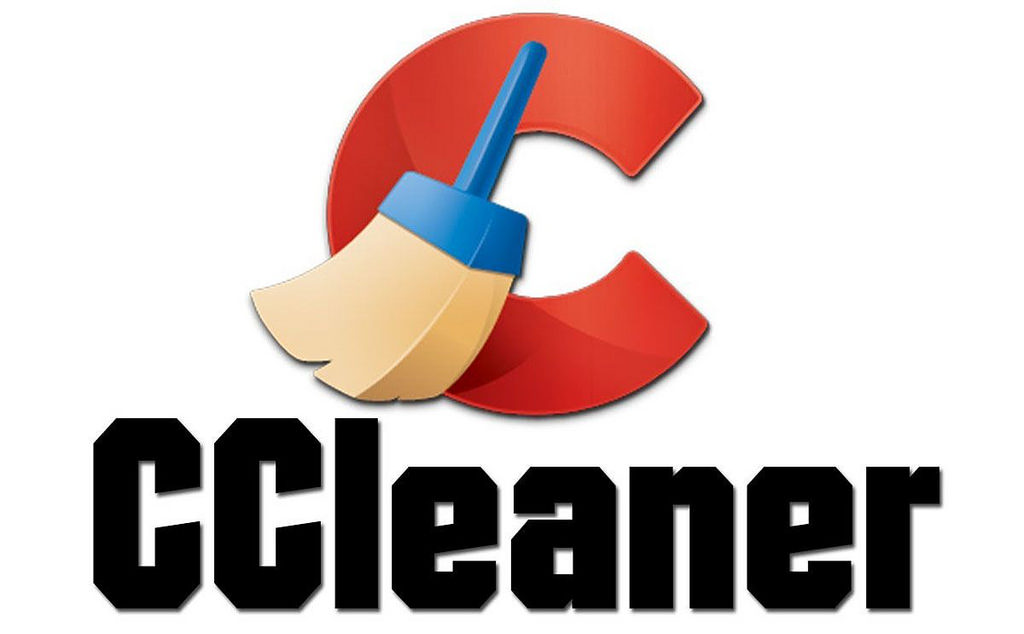
Comments
Post a Comment